Inhoud
Excel versies
Deze bug is van toepassing op alle Excel versies vanaf Excel 5/95.
De bug is gerepareerd in Excel 2007.
Inleiding
Dit artikel beschrijft een bug die door
Ron de Bruin
is ontdekt.
De Application.InputBox functie is zeer handig om een bereik door
de gebruiker te laten selecteren, waarmee vervolgens in de VBA code
verder gewerkt kan worden. Helaas bevat deze functie een bug (alle huidige
Excel versies t/m 2003 hebben deze bug). Wanneer er op het werkblad
waarop een bereik wordt geselecteerd voorwaardelijke opmaak is ingesteld
waarbij bovendien gebruik is gemaakt van de optie "formule is", dan
kan de functie een lege string als resultaat teruggeven, ondanks dat
een geldig bereik geselecteerd was en de gebruiker gewoon op OK heeft
geklikt.
De bug reproduceren
Gebruik deze voorbeeld code op een werkblad met cellen met voorwaardelijke
opmaak, waarbij de "Formule Is" optie is gebruikt (zie de download hieronder
voor een voorbeeld bestand):
Option Explicit
Sub ProblemCode()
Dim oRangeSelected
As Range
On Error
Resume Next
Set oRangeSelected = Application.InputBox("Please
select a range of cells!", _
"SelectARAnge Demo", Selection.Address, , , , , 8)
If oRangeSelected
Is Nothing
Then
MsgBox "It appears as if you pressed
cancel!"
Else
MsgBox "You selected: " & oRangeSelected.Address(External:=True)
End If
End Sub
Wanneer deze code wordt uitgevoerd op een dergelijk werkblad, dan
blijft het Range object "oRangeSelected" leeg. Een voorbeeld formule
voor de voorwaardelijke opmaak zou kunnen zijn:
=OF($A1=1; $A1=3)
Tot zover zijn er twee methodes gevonden om hier omheen te werken.
Ik heb een userform gemaakt met twee controls: Een keuzelijst om
het bestand te kiezen en een refedit control.
Merk op dat het refedit control wat problemen kan veroorzaken bij
sommige gebruikers, ten gevolge van updates van Microsoft Office. De
beste methode om deze problemen tegen te gaaan is om het bestand in
Excel 2000 te openen en weer op te slaan, voordat u het bestand verspreid.
Het formulier ziet er als volgt uit:
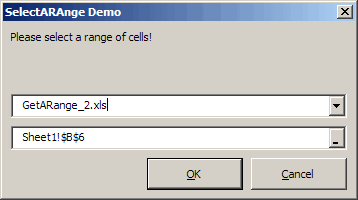
Selecteer een bereik met hulp van een userform
De code waarmee het formulier wordt getoond:
'-------------------------------------------------------------------------
' Module : modWorkaround1
' Company : JKP Application Development
Services (c)
' Author : Jan Karel Pieterse
(jkp-ads.com)
' Created : 23-2-2009
' Purpose : Workaround for the application.inputbox
(type 8) bug
'-------------------------------------------------------------------------
Option Explicit
Sub Test()
Dim oRangeSelected
As Range
If SelectARange("Please select a range
of cells!", "SelectARAnge Demo", oRangeSelected) =
True Then
MsgBox "You selected:" & oRangeSelected.Address(,
, , True)
Else
MsgBox "You cancelled"
End If
End Sub
Function SelectARange(sPrompt
As String, sCaption
As String, oReturnedRange
As Range) As
Boolean
Dim frmSelectCells
As ufSelectCells
Set frmSelectCells =
New ufSelectCells
With frmSelectCells
.PromptText = sPrompt
.CaptionText = sCaption
If TypeName(Selection)
= "Range" Then
.StartAddress
= Selection.Address(External:=True)
End
If
.Initialise
.Show
If .OK
Then
Set oReturnedRange = .ReturnedRange
If oReturnedRange Is
Nothing Then
SelectARange = False
Else
SelectARange = True
End If
Else
SelectARange
= False
End
If
End With
Unload frmSelectCells
Set frmSelectCells =
Nothing
End Function
De code bij het Userform:
Option Explicit
Private mbOK As
Boolean
Private moReturnedRange
As Range
Private msPromptText
As String
Private msCaptionText
As String
Private msStartAddress
As String
Public Sub Initialise()
Dim oBk As
Workbook
cmbOK.Enabled = False
lblQuestion.Caption = msPromptText
Me.Caption = CaptionText
refSelectCells.Text = StartAddress
cbxWorkbooks.Clear
For Each
oBk In Workbooks
If oBk.Windows(1).Visible
Then
cbxWorkbooks.AddItem
oBk.Name
End
If
Next
cbxWorkbooks.Value = ActiveWorkbook.Name
End Sub
Private Sub
cbxWorkbooks_Change()
Windows(cbxWorkbooks.Value).Activate
End Sub
Private Sub
cmbCancel_Click()
OK = False
Me.Hide
End Sub
Private Sub
cmbOK_Click()
If refSelectCells.Text <> ""
Then
If TypeName(Selection)
= "Range" Then
If IsValidRef(refSelectCells.Text)
Then
OK = True
End If
End
If
End If
Me.Hide
End Sub
Public Property
Get OK() As
Boolean
OK = mbOK
End Property
Public Property
Let OK(ByVal
bOK As Boolean)
mbOK = bOK
End Property
Public Property
Get ReturnedRange()
As Range
Dim sRef As
String
Dim oSh As
Worksheet
On Error
Resume Next
sRef = refSelectCells.Text
If OK And IsValidRef(sRef)
Then
If InStr(sRef,
"!") Then
Set oSh = ActiveWorkbook.Worksheets(Application.Substitute(Left(sRef,
InStr(sRef, "!") - 1), "'", ""))
Else
Set oSh = ActiveSheet
End
If
Set moReturnedRange
= oSh.Range(Mid(sRef, InStr(sRef, "!") + 1))
Set ReturnedRange
= moReturnedRange
End If
End Property
Public Property
Set ReturnedRange(oReturnedRange
As Range)
Set moReturnedRange = oReturnedRange
End Property
Public Function
IsValidRef(sRef As
String) As Boolean
'-------------------------------------------------------------------------
' Procedure : IsValidRef Created by Jan Karel
Pieterse
' Company : JKP Application Development
Services (c) 2005
' Author : Jan Karel Pieterse
' Created : 21-12-2005
' Purpose : Checks of argument is
a valid cell reference
'-------------------------------------------------------------------------
Dim sTemp As
String
Dim oSh As
Worksheet
Dim oCell As
Range
' On Error GoTo LocErr
IsValidRef = False
On Error
Resume Next
sTemp = Left(sRef, InStr(sRef, "!") - 1)
sTemp = Replace(sTemp, "=", "")
If Not IsIn(ActiveWorkbook.Worksheets,
sTemp) Then
IsValidRef = False
Exit
Function
End If
Set oSh = ActiveWorkbook.Worksheets(sTemp)
If oSh Is
Nothing Then
Set oSh = ActiveWorkbook.Worksheets(Replace(sTemp,
"'", ""))
End If
sTemp = Right(sRef, Len(sRef) - InStr(sRef, "!"))
Set oCell = oSh.Range(sTemp)
If oCell Is
Nothing Then
IsValidRef = False
Else
IsValidRef = True
End If
End Function
Function IsIn(vCollection
As Variant,
ByVal sName As
String) As
Boolean
'-------------------------------------------------------------------------
' Procedure : funIsIn Created by Jan Karel Pieterse
' Company : JKP Application Development
Services (c) 2005
' Author : Jan Karel Pieterse
' Created : 28-12-2005
' Purpose : Determines if object is
in collection
'-------------------------------------------------------------------------
Dim oObj As
Object
On Error
Resume Next
Set oObj = vCollection(sName)
If oObj Is
Nothing Then
IsIn = False
Else
IsIn = True
End If
If IsIn = False
Then
sName = Replace(sName, "'", "")
Set oObj =
vCollection(sName)
If oObj
Is Nothing
Then
IsIn =
False
Else
IsIn =
True
End
If
End If
End Function
Public Property
Let PromptText(ByVal
sPromptText As String)
msPromptText = sPromptText
End Property
Private Sub
refSelectCells_Change()
If IsValidRef(refSelectCells.Text)
Then
cmbOK.Enabled = True
Else
cmbOK.Enabled = False
End If
End Sub
Public Property
Get CaptionText() As
String
CaptionText = msCaptionText
End Property
Public Property
Let CaptionText(ByVal
sCaptionText As String)
msCaptionText = sCaptionText
End Property
Private Sub
UserForm_QueryClose(Cancel As
Integer, CloseMode
As Integer)
If CloseMode <> vbFormCode
Then
Cancel = True
Me.cmbCancel.SetFocus
cmbCancel_Click
End If
End Sub
Public Property
Get StartAddress()
As String
msStartAddress = Mid(msStartAddress, InStr(msStartAddress, "]")
+ 1)
StartAddress = msStartAddress
End Property
Public Property
Let StartAddress(sStartAddress
As String)
msStartAddress = sStartAddress
End Property
De tweede methode was een suggestie door
Peter Thornton (Ook een Excel MVP).
Hierbij wordt toch Application.InputBox gebruikt, echter met type
0 in plaats van 8 en een hulp routine om het juiste bereik uit de invoer
te halen. Het grappige is, dat ondanks dat type 0 wordt gebruikt, u
gewoon cellen kunt selecteren en het celadres dan wel doorgegeven wordt.
De celverwijzing die wordt terug gegeven door de functie behoeft
wat bewerking voordat VBA het als een valide celverwijzing accepteerd.
Daarom is het geheel in een functie vervat, die bovendien de gebruiker
de mogelijkheid geeft opnieuw te beginnen, mocht deze bij manuele invoer
een tikfout hebben gemaakt.
De code die e.e.a. mogleijk maakt is hieronder weergegeven:
Option Explicit
'Courtesy Peter Thornton (Excel MVP)
Sub TestGetInput()
Dim bGotRng As
Boolean
Dim bActivate As
Boolean
Dim rInput As
Range
bActivate = False
' True to re-activate the input range
bGotRng = GetInputRange(rInput, "Please select a range of cells!",
_
"SelectARAnge Demo", "", bActivate)
If bGotRng Then
MsgBox rInput.Address(External:=True)
Else
MsgBox "You pressed cancel"
End If
End Sub
Function GetInputRange(rInput
As Excel.Range, _
sPrompt As String,
_
sTitle As String,
_
Optional ByVal
sDefault As String,
_
Optional ByVal
bActivate As Boolean,
_
Optional X, Optional
Y) As Boolean
' rInput: The Input Range which
returns to the caller procedure
' bActivate: If True user's input range will be
re-activated
'
' The other arguments are standard InputBox arguments.
' sPrompt & sTitle should be supplied from
the caller proccedure
' but sDefault will be completed below if empty
'
' GetInputRange returns True if rInput is successfully
assigned to a Range
Dim bGotRng As
Boolean
Dim bEvents As
Boolean
Dim nAttempt As
Long
Dim sAddr As
String
Dim vReturn
On Error
Resume Next
If Len(sDefault) = 0
Then
If TypeName(Application.Selection)
= "Range" Then
sDefault = "=" &
Application.Selection.Address
' InputBox cannot handle address/formulas over
255
If Len(sDefault) > 240
Then
sDefault = "=" & Application.ActiveCell.Address
End If
ElseIf TypeName(Application.ActiveSheet)
= "Chart" Then
sDefault = "
first select a Worksheet"
Else
sDefault = "
Select Cell(s) or type address"
End
If
End If
Set rInput = Nothing
' start with a clean slate
For nAttempt = 1
To 3 ' give user 3 attempts for typos
vReturn = False
vReturn = Application.InputBox(sPrompt,
sTitle, sDefault, X, Y, Type:=0)
If
False = vReturn Or
Len(vReturn) = 0 Then
Exit For
' user cancelled
Else
sAddr = vReturn
' The address (or formula) could be in A1 or R1C1
style,
' w/out an "=" and w/out embracing quotes, depends
if the user
' selected cells, typed an address, or accepted
the default
If Left$(sAddr, 1) = "="
Then sAddr = Mid$(sAddr, 2, 256)
If Left$(sAddr, 1) = Chr(34)
Then sAddr = Mid$(sAddr, 2, 255)
If Right$(sAddr, 1) = Chr(34)
Then sAddr = Left$(sAddr, Len(sAddr) -
1)
' will fail if R1C1 address
Set rInput = Application.Range(sAddr)
If rInput Is
Nothing Then
sAddr = Application.ConvertFormula(sAddr, xlR1C1, xlA1)
Set rInput = Application.Range(sAddr)
bGotRng = Not rInput
Is Nothing
Else
bGotRng = True
End If
End
If
If bGotRng
Then
If bActivate Then
' optionally re-activate the Input range
On Error
GoTo errH
bEvents = Application.EnableEvents
Application.EnableEvents = False
If Not Application.ActiveWorkbook
Is rInput.Parent.Parent
Then
rInput.Parent.Parent.Activate
' Workbook
End If
If Not Application.ActiveSheet
Is rInput.Parent Then
rInput.Parent.Activate ' Worksheet
End If
rInput.Select ' Range
End If
Exit For
ElseIf nAttempt <
3 Then
' Failed to get a valid range, maybe a typo
If MsgBox("Invalid reference, do you want
to try again ?", _
vbOKCancel, sTitle) <> vbOK Then
Exit For
End If
End
If
Next
' nAttempt
cleanUp:
On Error
Resume Next
If bEvents Then
Application.EnableEvents =
True
End If
GetInputRange = bGotRng
Exit Function
errH:
Set rInput = Nothing
bGotRng = False
Resume cleanUp
End Function
Beide methoden
worden in deze download gedemonstreerd.