Content
Applies to
This bug applies to all excel versions as from Excel 5/95. It has been
fixed in Excel 2007.
Introduction
This article describes a bug discovered by
Ron de Bruin.
The Application.InputBox function is very useful to get a range from
the user. Unfortunately, this function exposes a bug in Excel (all current
versions up to and including 2003!). If the sheet on which a (range of)
cell(s) is selected contains conditional formatting using the : "Formula
Is" option, the function may fail, returning an empty range.
How to reproduce the bug
Use this sample code on a worksheet with elaborate conditional formatting
(see download below for an example):
Option Explicit
Sub ProblemCode()
Dim oRangeSelected
As Range
On Error
Resume Next
Set oRangeSelected = Application.InputBox("Please
select a range of cells!", _
"SelectARAnge Demo", Selection.Address, , , , , 8)
If oRangeSelected
Is Nothing
Then
MsgBox "It appears as if you pressed
cancel!"
Else
MsgBox "You selected: " & oRangeSelected.Address(External:=True)
End If
End Sub
If you run this code and the user selects a range on a worksheet with
conditional formatting which uses a "Formula Is" setting, the code may return
an empty range object, even if the user selected a valid area and hit OK.
An example formula for the CF might be:
=OR($AL1=1, $AL1=3)
There are two possible workarounds.
I included a userform with two controls: A dropdown to select the workbook
and a refedit control to select ranges. Note that the refedit control has
been causing some havoc with some users, due to updates to Office versions.
A foolproof way to overcome trouble which users might have with your file
is opening the file in Excel 2000 and saving it again, before distributing.
The userform looks like this:
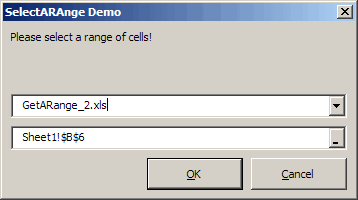
Selecting a range using the userform
The code that shows the form:
'-------------------------------------------------------------------------
' Module : modWorkaround1
' Company : JKP Application Development
Services (c)
' Author : Jan Karel Pieterse (jkp-ads.com)
' Created : 23-2-2009
' Purpose : Workaround for the application.inputbox
(type 8) bug
'-------------------------------------------------------------------------
Option Explicit
Sub Test()
Dim oRangeSelected
As Range
If SelectARange("Please select a range
of cells!", "SelectARAnge Demo", oRangeSelected) =
True Then
MsgBox "You selected:" & oRangeSelected.Address(,
, , True)
Else
MsgBox "You cancelled"
End If
End Sub
Function SelectARange(sPrompt
As String, sCaption
As String, oReturnedRange
As Range) As
Boolean
Dim frmSelectCells
As ufSelectCells
Set frmSelectCells =
New ufSelectCells
With frmSelectCells
.PromptText = sPrompt
.CaptionText = sCaption
If TypeName(Selection)
= "Range" Then
.StartAddress
= Selection.Address(External:=True)
End
If
.Initialise
.Show
If .OK
Then
Set oReturnedRange = .ReturnedRange
If oReturnedRange Is
Nothing Then
SelectARange = False
Else
SelectARange = True
End If
Else
SelectARange
= False
End
If
End With
Unload frmSelectCells
Set frmSelectCells =
Nothing
End Function
The code behind the form:
Option Explicit
Private mbOK As
Boolean
Private moReturnedRange
As Range
Private msPromptText As
String
Private msCaptionText As
String
Private msStartAddress
As String
Public Sub Initialise()
Dim oBk As
Workbook
cmbOK.Enabled = False
lblQuestion.Caption = msPromptText
Me.Caption = CaptionText
refSelectCells.Text = StartAddress
cbxWorkbooks.Clear
For Each
oBk In Workbooks
If oBk.Windows(1).Visible
Then
cbxWorkbooks.AddItem
oBk.Name
End
If
Next
cbxWorkbooks.Value = ActiveWorkbook.Name
End Sub
Private Sub cbxWorkbooks_Change()
Windows(cbxWorkbooks.Value).Activate
End Sub
Private Sub cmbCancel_Click()
OK = False
Me.Hide
End Sub
Private Sub cmbOK_Click()
If refSelectCells.Text <> ""
Then
If TypeName(Selection)
= "Range" Then
If IsValidRef(refSelectCells.Text)
Then
OK = True
End If
End
If
End If
Me.Hide
End Sub
Public Property
Get OK() As
Boolean
OK = mbOK
End Property
Public Property
Let OK(ByVal bOK
As Boolean)
mbOK = bOK
End Property
Public Property
Get ReturnedRange() As
Range
Dim sRef As
String
Dim oSh As
Worksheet
On Error
Resume Next
sRef = refSelectCells.Text
If OK And IsValidRef(sRef)
Then
If InStr(sRef,
"!") Then
Set oSh = ActiveWorkbook.Worksheets(Application.Substitute(Left(sRef,
InStr(sRef, "!") - 1), "'", ""))
Else
Set oSh = ActiveSheet
End
If
Set moReturnedRange
= oSh.Range(Mid(sRef, InStr(sRef, "!") + 1))
Set ReturnedRange
= moReturnedRange
End If
End Property
Public Property
Set ReturnedRange(oReturnedRange
As Range)
Set moReturnedRange = oReturnedRange
End Property
Public Function
IsValidRef(sRef As String)
As Boolean
'-------------------------------------------------------------------------
' Procedure : IsValidRef Created by Jan Karel Pieterse
' Company : JKP Application Development
Services (c) 2005
' Author : Jan Karel Pieterse
' Created : 21-12-2005
' Purpose : Checks of argument is a valid
cell reference
'-------------------------------------------------------------------------
Dim sTemp As
String
Dim oSh As
Worksheet
Dim oCell As
Range
' On Error GoTo LocErr
IsValidRef = False
On Error
Resume Next
sTemp = Left(sRef, InStr(sRef, "!") - 1)
sTemp = Replace(sTemp, "=", "")
If Not IsIn(ActiveWorkbook.Worksheets,
sTemp) Then
IsValidRef = False
Exit
Function
End If
Set oSh = ActiveWorkbook.Worksheets(sTemp)
If oSh Is
Nothing Then
Set oSh = ActiveWorkbook.Worksheets(Replace(sTemp,
"'", ""))
End If
sTemp = Right(sRef, Len(sRef) - InStr(sRef, "!"))
Set oCell = oSh.Range(sTemp)
If oCell Is
Nothing Then
IsValidRef = False
Else
IsValidRef = True
End If
End Function
Function IsIn(vCollection
As Variant,
ByVal sName As
String) As
Boolean
'-------------------------------------------------------------------------
' Procedure : funIsIn Created by Jan Karel Pieterse
' Company : JKP Application Development
Services (c) 2005
' Author : Jan Karel Pieterse
' Created : 28-12-2005
' Purpose : Determines if object is in
collection
'-------------------------------------------------------------------------
Dim oObj As
Object
On Error
Resume Next
Set oObj = vCollection(sName)
If oObj Is
Nothing Then
IsIn = False
Else
IsIn = True
End If
If IsIn = False
Then
sName = Replace(sName, "'", "")
Set oObj =
vCollection(sName)
If oObj
Is Nothing
Then
IsIn =
False
Else
IsIn =
True
End
If
End If
End Function
Public Property
Let PromptText(ByVal
sPromptText As String)
msPromptText = sPromptText
End Property
Private Sub refSelectCells_Change()
If IsValidRef(refSelectCells.Text)
Then
cmbOK.Enabled = True
Else
cmbOK.Enabled = False
End If
End Sub
Public Property
Get CaptionText() As
String
CaptionText = msCaptionText
End Property
Public Property
Let CaptionText(ByVal
sCaptionText As String)
msCaptionText = sCaptionText
End Property
Private Sub UserForm_QueryClose(Cancel
As Integer, CloseMode
As Integer)
If CloseMode <> vbFormCode
Then
Cancel = True
Me.cmbCancel.SetFocus
cmbCancel_Click
End If
End Sub
Public Property
Get StartAddress() As
String
msStartAddress = Mid(msStartAddress, InStr(msStartAddress, "]")
+ 1)
StartAddress = msStartAddress
End Property
Public Property
Let StartAddress(sStartAddress
As String)
msStartAddress = sStartAddress
End Property
The second method was suggested by
Peter Thornton (also an Excel MVP).
It does use the Application.InputBox method, but uses type 0 instead
of 8 and a helper function to extract a proper range from the entered string.
Funny thing is, even though one uses type 0, the box still enables you to
select cells.
The returned formula normally requires a little parsing before it will
be recognized as a valid Range address. Therefore it makes sense to wrap
all this in a function. This demo wrapper has two bonus features. Firstly,
the developer has the option to re-activate the Input range. Secondly, if
the user types an address instead of selecting cells, the user can make
a couple of incorrect typo attempts without having to start all over, it
happens!
The code to accomplish this is copied below:
Option Explicit
'Courtesy Peter Thornton (Excel MVP)
Sub TestGetInput()
Dim bGotRng As
Boolean
Dim bActivate As
Boolean
Dim rInput As
Range
bActivate = False
' True to re-activate the input range
bGotRng = GetInputRange(rInput, "Please select a range of cells!",
_
"SelectARAnge Demo", "", bActivate)
If bGotRng Then
MsgBox rInput.Address(External:=True)
Else
MsgBox "You pressed cancel"
End If
End Sub
Function GetInputRange(rInput
As Excel.Range, _
sPrompt As String,
_
sTitle As String,
_
Optional ByVal sDefault
As String, _
Optional ByVal bActivate
As Boolean, _
Optional X, Optional
Y) As Boolean
' rInput: The Input Range which
returns to the caller procedure
' bActivate: If True user's input range will be re-activated
'
' The other arguments are standard InputBox arguments.
' sPrompt & sTitle should be supplied from the
caller proccedure
' but sDefault will be completed below if empty
'
' GetInputRange returns True if rInput is successfully
assigned to a Range
Dim bGotRng As
Boolean
Dim bEvents As
Boolean
Dim nAttempt As
Long
Dim sAddr As
String
Dim vReturn
On Error
Resume Next
If Len(sDefault) = 0
Then
If TypeName(Application.Selection)
= "Range" Then
sDefault = "=" &
Application.Selection.Address
' InputBox cannot handle address/formulas over 255
If Len(sDefault) > 240
Then
sDefault = "=" & Application.ActiveCell.Address
End If
ElseIf TypeName(Application.ActiveSheet)
= "Chart" Then
sDefault = "
first select a Worksheet"
Else
sDefault = "
Select Cell(s) or type address"
End
If
End If
Set rInput = Nothing
' start with a clean slate
For nAttempt = 1
To 3 ' give user 3 attempts for typos
vReturn = False
vReturn = Application.InputBox(sPrompt,
sTitle, sDefault, X, Y, Type:=0)
If
False = vReturn Or
Len(vReturn) = 0 Then
Exit For
' user cancelled
Else
sAddr = vReturn
' The address (or formula) could be in A1 or R1C1
style,
' w/out an "=" and w/out embracing quotes, depends
if the user
' selected cells, typed an address, or accepted the
default
If Left$(sAddr, 1) = "="
Then sAddr = Mid$(sAddr, 2, 256)
If Left$(sAddr, 1) = Chr(34)
Then sAddr = Mid$(sAddr, 2, 255)
If Right$(sAddr, 1) = Chr(34)
Then sAddr = Left$(sAddr, Len(sAddr) - 1)
' will fail if R1C1 address
Set rInput = Application.Range(sAddr)
If rInput Is
Nothing Then
sAddr = Application.ConvertFormula(sAddr, xlR1C1, xlA1)
Set rInput = Application.Range(sAddr)
bGotRng = Not rInput Is
Nothing
Else
bGotRng = True
End If
End
If
If bGotRng
Then
If bActivate Then
' optionally re-activate the Input range
On Error
GoTo errH
bEvents = Application.EnableEvents
Application.EnableEvents = False
If Not Application.ActiveWorkbook
Is rInput.Parent.Parent
Then
rInput.Parent.Parent.Activate '
Workbook
End If
If Not Application.ActiveSheet
Is rInput.Parent Then
rInput.Parent.Activate ' Worksheet
End If
rInput.Select ' Range
End If
Exit For
ElseIf nAttempt <
3 Then
' Failed to get a valid range, maybe a typo
If MsgBox("Invalid reference, do you want
to try again ?", _
vbOKCancel, sTitle) <> vbOK Then
Exit For
End If
End
If
Next
' nAttempt
cleanUp:
On Error
Resume Next
If bEvents Then
Application.EnableEvents =
True
End If
GetInputRange = bGotRng
Exit Function
errH:
Set rInput = Nothing
bGotRng = False
Resume cleanUp
End Function
Both methods are
demonstrated in this download.