Sometimes one gets unlucky and a file is corrupted. This may result
in the file not opening at all or in error messages during opening.
Here are some options to try and open a corrupt file or retrieve
information out of it.
- Set calculation to manual( Open Excel, Choose File, Options from
the menu, click the Formulas tab and choose Manual. Hit OK. Now try
to open the file.
- Open the file, but disable macros (assuming you've set macro
security to medium: File. Options, Trust Center, Trust Center
settings, Macros tab)
- As soon as you've clicked the disable macros button, press
control-pageup or control-pagedown, thus changing sheets. Sometimes
the corruption is inside a chart on a specific sheet, changing the
sheet to another may prevent a crash, enabling you to copy the other
sheets.
If that does not work, try creating a link to the file in an empty
cell in a fresh workbook. Type this formula (adapt path, filename and
sheetname):
='c:\my documents\[MyFileName.xls]Sheet1'!A1
and copy right and down. This at may get you the worksheets values.
if you don't know the sheet names, omit it by entering this:
='C:\PathToFile\[MyFileName.xls]'!A1
and press enter. If Excel is able to extract them, it will prompt you
for a sheet name.
Sometimes the Excel viewer, Word or even Internet explorer enables
you to open the file and copy information out of it.
If the file is not protected, maybe you can open it with OpenOffice (www.Openoffice.org).
Also, Excel can sometimes repair XL files with trouble. Simply choose
File, open, select the problem file and instead of simply hitting the
"Open" button, click to the right of it on its tiny down arrow to expose
more options (see screenshot below)
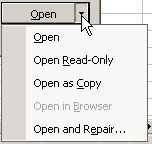
Finally, sometimes a corrupt file that still can be opened, can be
cured by copying all of its worksheets to a new workbook.